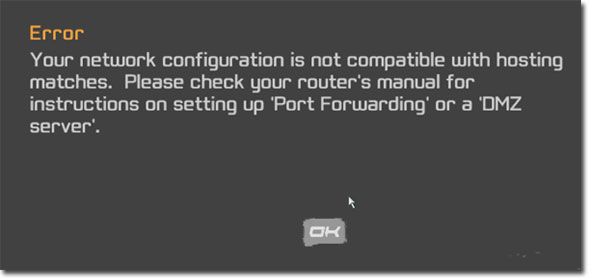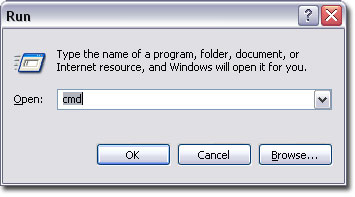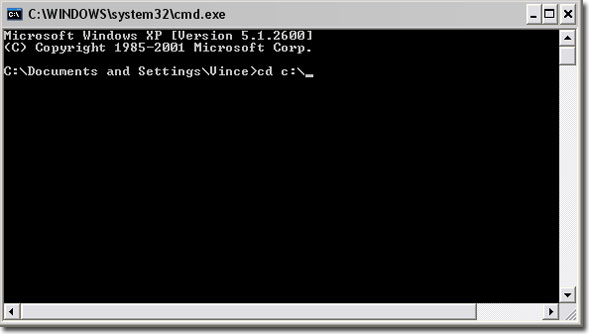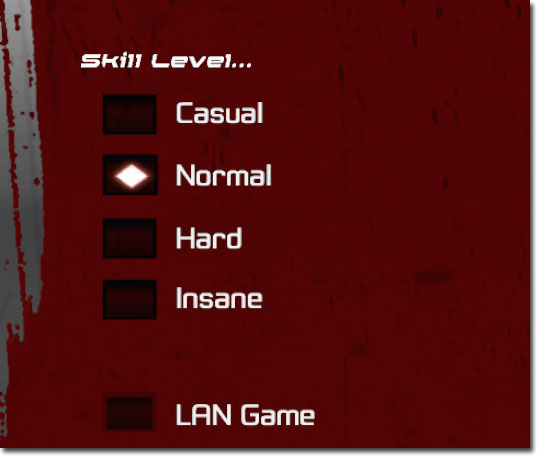|

These errors are all related to the same issue. Unreal Tournament checks to see if your router is using NAT (which I can almost guarantee yours is). If it is, then the game doesn't bother to see what ports you have forwarded or anything. Your only option is to set your computer in the DMZ. Obviously this is not an ideal solution.
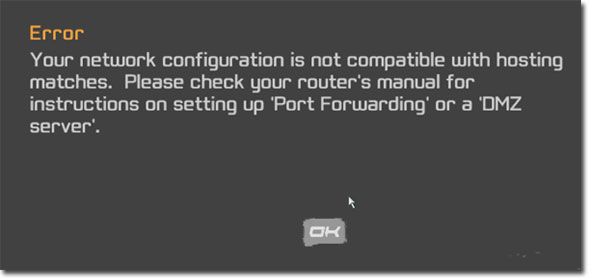
I located a fix here, but I must say, it's not the easiest remedy. Also, I must give credit to Adny for figuring out this work around.
If you want to get this working, you must follow these steps carefully.
- Download stunserver.zip
- Go to the Windows Start button, go to Run, type in CMD, press enter.
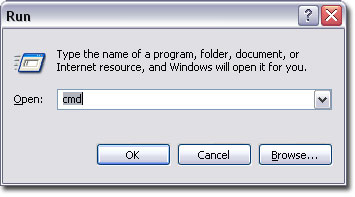
- Type in "cd c:\" without the quotes and push enter
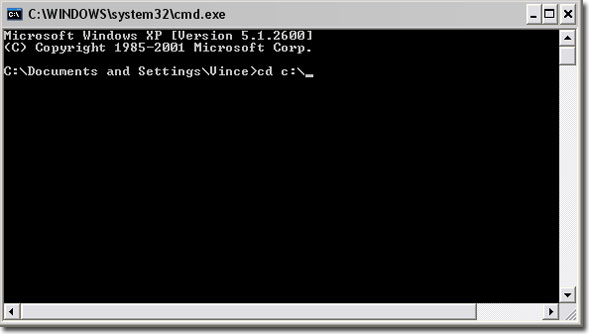
- Type in "server -h YOURIPADDRESS -a 127.0.0.1 -v" without the quotes. Obviously, put your IP address where it says YOURIPADDRESS. Now push enter. Your screen should look similar to mine, and the asteriks should just slowly continue adding up on the screen.

- Leave that running, and now, navigate to this folder: My Documents\My Games\Unreal Tournament 3\UTGame\Config
- Find the file called UTEngine.ini and open it in notepad
- Push CTRL+F on your keyboard, and do a search for "stunserver". The first entry it finds is the one we need to edit.

- Change "StunServerAddress=stunserver.org" to "StunServerAddress=YOURIPADDRESS" ...and obviously, put your IP address here.
- From what I understand, this tricks UT3 into thinking you are basically open to the internet, the same as if you were setup in the DMZ.
- One last thing, you need to foward UDP ports 7777, 7778, 7787, 6500, 13000, 27900, 49152-65535 (it chooses a random port from within this range) to your IP address. These port numbers are from our friend Adny, and as he says, he's not sure if all are required.
- Now run the game (leave the dos window open too), and it should work!
- Now when I do a Campaign, I get no errors, and I can also uncheck the "LAN Game" setting!!!111lol Public games should work!!!
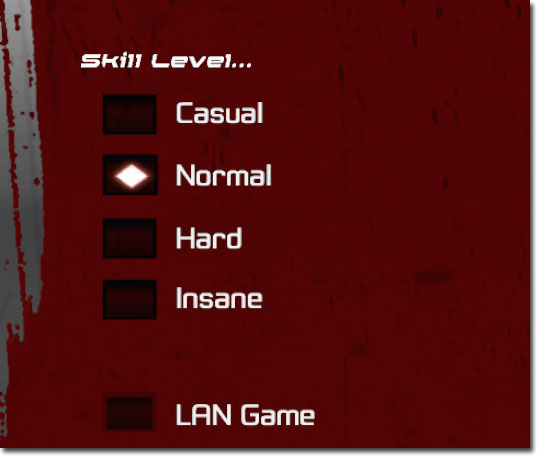
- Obviously, each time you want to do this, you must run that server.exe file from the command prompt and leave it running while you play.
- Also, thanks for making this so ridiculous Epic!!
- If people still have trouble connecting to the game, it is probably because of another port that needs to be forwarded, and I have no idea what port that would be. (Also, please do everything I have listed in the troubleshooting section just to get it out of the way.)
|
 |